Physical Address
304 North Cardinal St.
Dorchester Center, MA 02124
Physical Address
304 North Cardinal St.
Dorchester Center, MA 02124
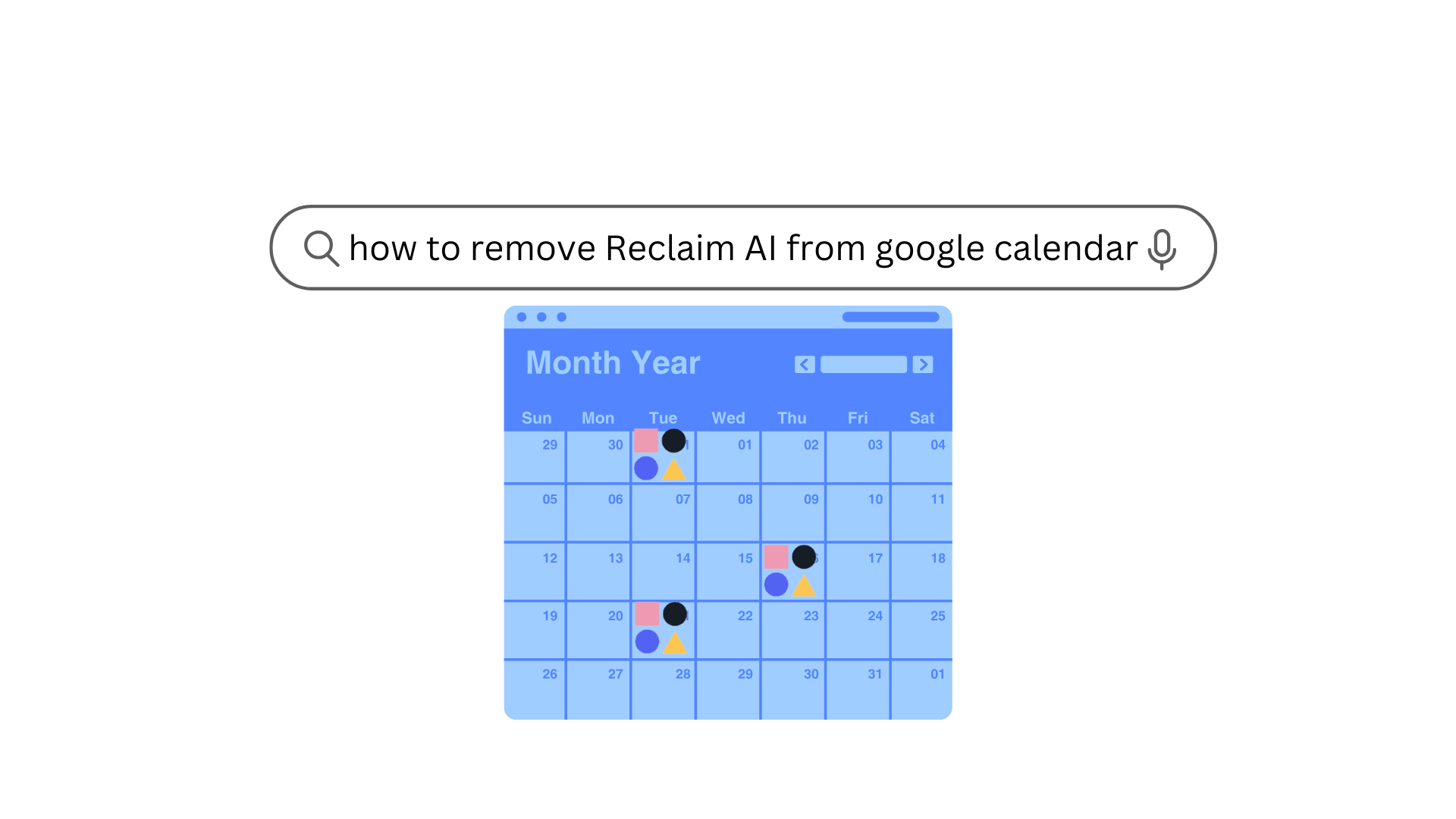
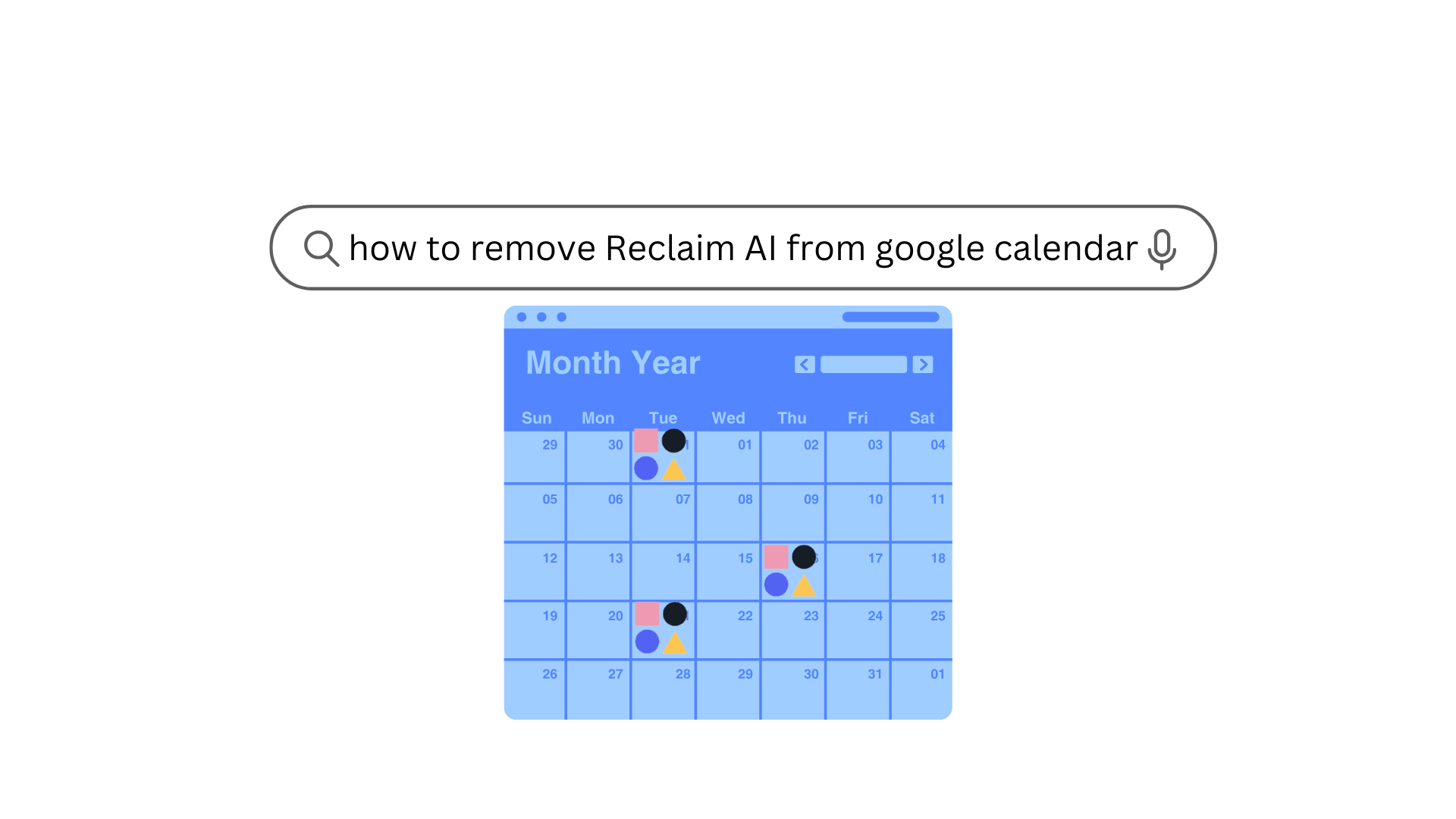
Have you ever had that moment when you tried to organize your life, and instead, it felt like chaos had just taken over? If you’ve found yourself in this situation after installing Reclaim AI on your Google Calendar, you’re not alone!
Reclaim AI promises to help streamline your schedule by automating tasks and filling in gaps, but for some, it’s more like an overzealous personal assistant who can’t take a hint.
If Reclaim AI is taking over your calendar with unwanted events, this article will show you how to remove Reclaim AI from Google Calendar.
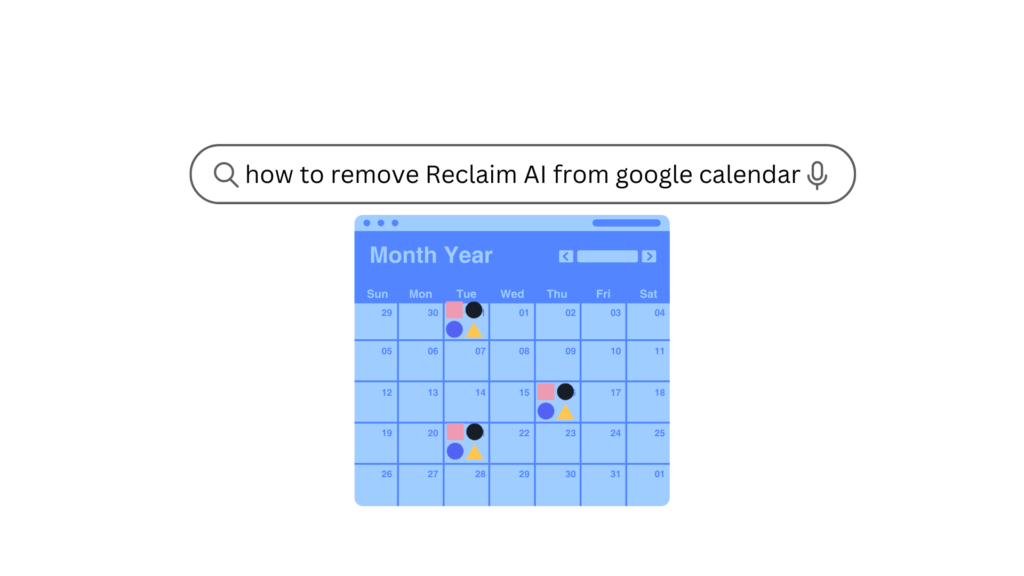
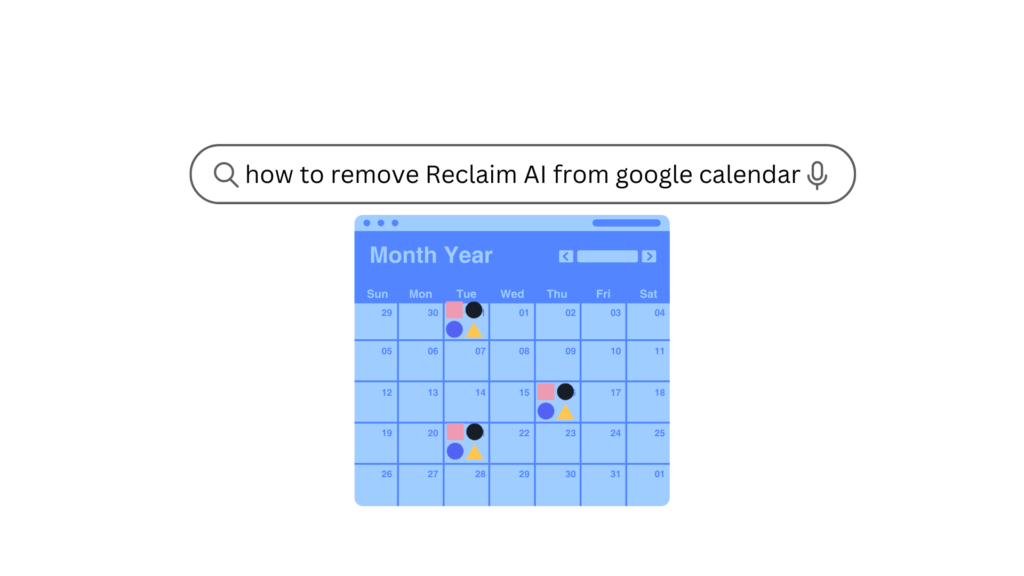
Reclaim AI is an AI calendar app that automatically schedules your tasks and events. It seamlessly integrates with major calendar apps (Like Google Calendar) to sync tasks, meetings and events automation.
Compared to other manual planning apps (like Reclaim AI vs Sunsama or Flowsavvy vs Reclaim AI), It uses AI to automate the process of planning, but sometimes, its autonomy can feel a bit like a robot taking over your life (in a good way or bad way, depending on your perspective).
Whatever your reason, the good news is that it’s not as difficult as it might seem to completely remove Reclaim AI and get your Google Calendar back to normal.
(If you need more manual and flexible calendar management or a daily planning app, you can check out other reclaim alternatives like SkedPal vs Reclaim.)
One of the first things to do when trying to remove Reclaim AI is to revoke its access to your Google account. This is the most effective way to ensure that the app can no longer add events to your calendar. Here’s how you can do it:
By removing access, you will prevent Reclaim AI from adding new events to your Google Calendar.
Here are some Screenshots of the step-by-step process on how to get rid of or Reclaim AI from your Google Calendar.
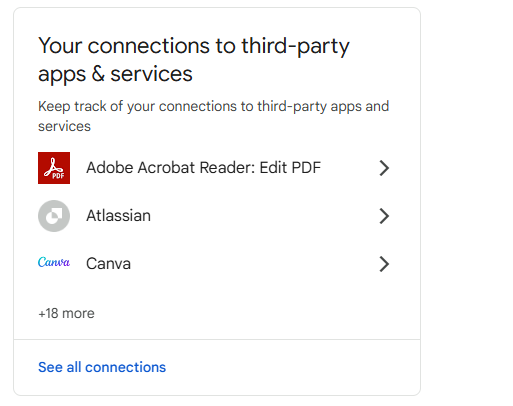
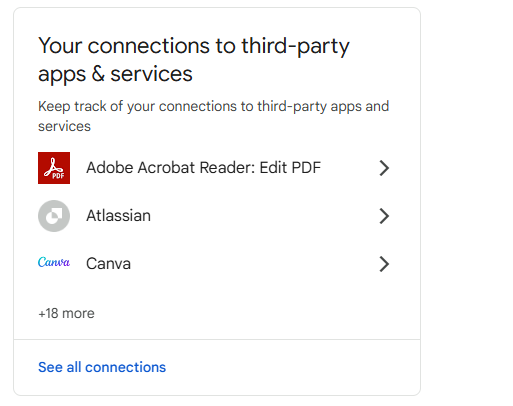
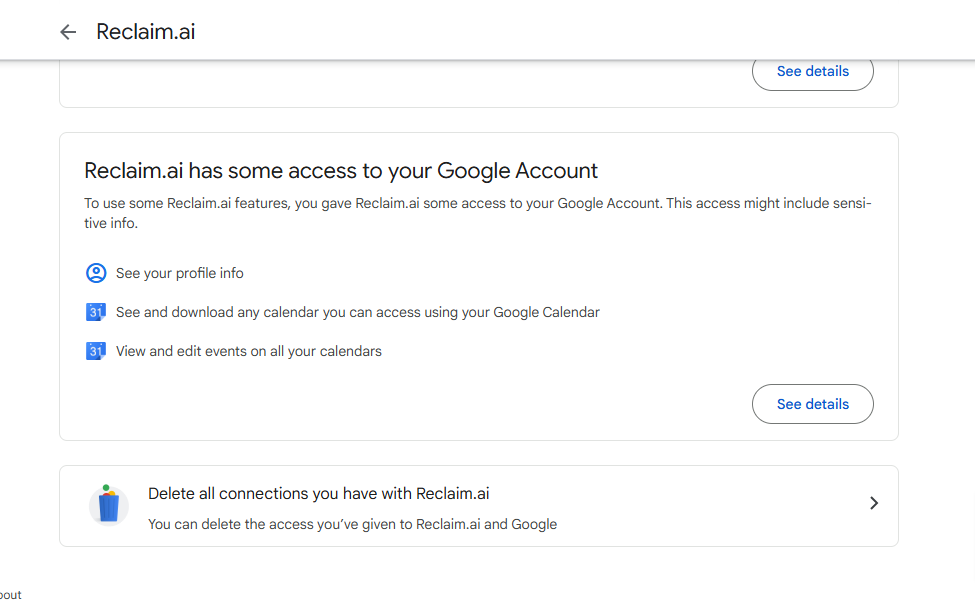
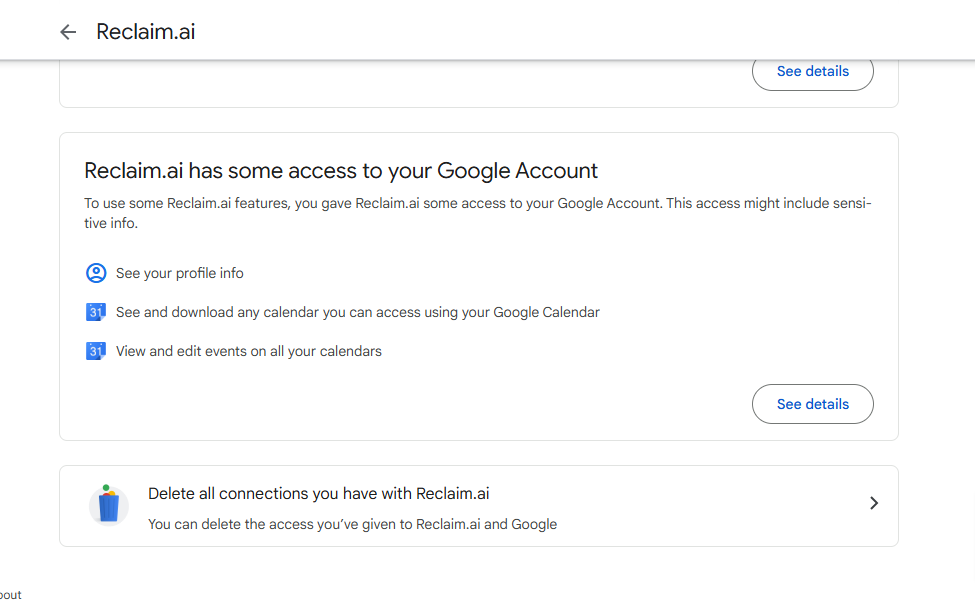
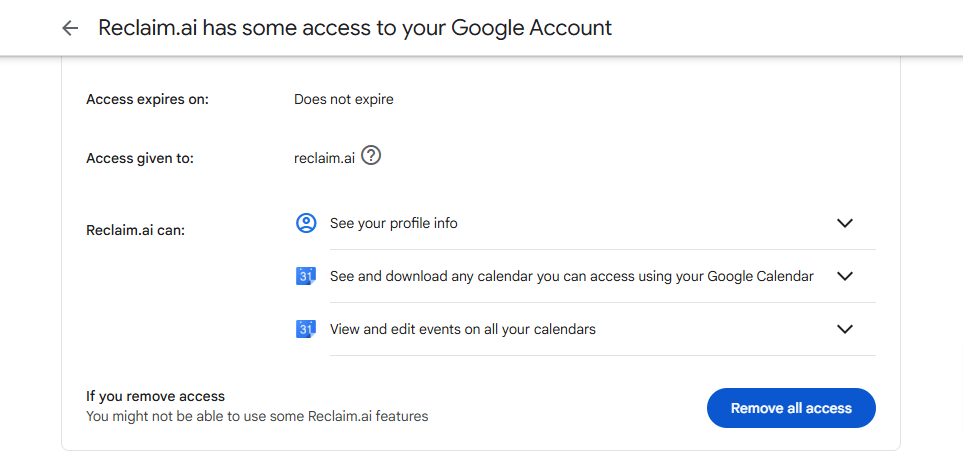
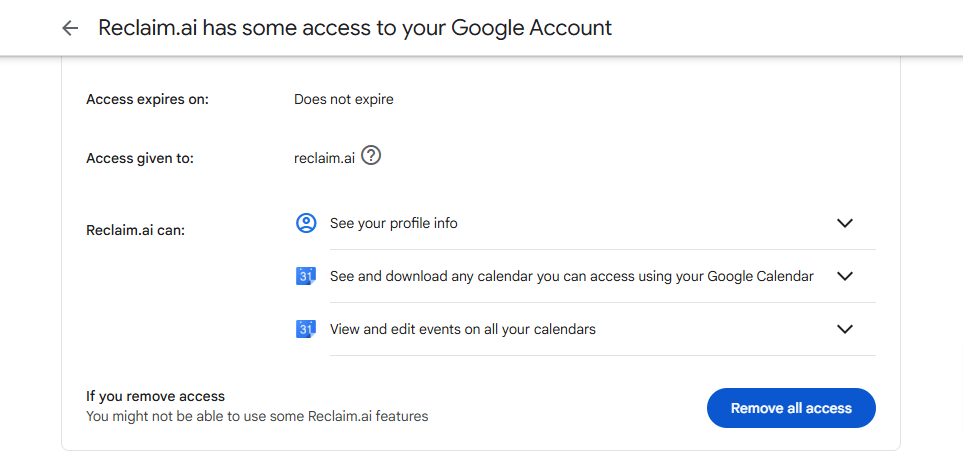
Read More: best daily planner for people with ADHD.
Even after you revoke access, the events that Reclaim AI has already added to your calendar will likely remain. To fully regain control, you’ll need to manually remove them. Here’s how you can do that:
If you installed Reclaim AI as a standalone app on your smartphone or tablet, it may have added its own calendar account to your device. In such cases, simply uninstalling the app may not remove its calendar data. To completely erase Reclaim AI from your device, you may need to delete its account entirely.
Here’s how to do it:
Check out: Reclaim AI vs Motion.
In some cases, cached data or app data can still cause issues, even after uninstalling or removing access. If you continue to experience problems, try clearing the cached data for the app. Here’s how:
This should eliminate any lingering data or processes that could cause Reclaim AI to interfere with your calendar.
Check out: “Reclaim AI vs Calendly.“
Reclaim AI isn’t just an app or calendar tool; it’s an automation system. This means that even after removing the app and revoking access, there could still be automation features running in the background that are causing events to reappear.
If you’ve already revoked access and cleared all data but are still seeing random events, consider checking for any integration settings within your Google Calendar or other apps that could be syncing with Reclaim AI. Be sure that no integration is left active.
Once you’ve successfully removed Reclaim AI and cleaned up your Google Calendar, it’s important to stay on top of your calendar’s settings to avoid future issues. Here are some tips to keep your Google Calendar under control:
When you install Reclaim AI, it typically connects to your Google Calendar either via a browser extension, an app, or by requesting access to your existing calendar.
The app uses your calendar data to suggest events or automatically populate available time slots with tasks or meetings. Once you grant access, it can modify your calendar by adding, changing, or even deleting events to match its automation preferences.
Suppose you start noticing unexpected changes in your Google Calendar (e.g., random events appearing, tasks showing up where there should be free time); it’s usually a sign that Reclaim AI is still active in the background.
To fix this and get rid of the unwanted events, you need to either revoke its access or manually delete the events it has created.
Reclaim AI may have seemed like a helpful tool at first, but there are times you just need to take the reigns back.
From scheduling things you don’t want to just not being right for you, it is easy to get Reclaim AI removed from your Google Calendar when you know how if you go through the steps described above — deactivating access, erasing events, removing the app, and deleting information — your calendar will be back in your hands.
After all, a calendar should be for you, not vice versa. And, so, do it yourself, and allow your calendar to be the productivity tool it’s supposed to be (without any unexpected surprises from haughty AI!)