Physical Address
304 North Cardinal St.
Dorchester Center, MA 02124
Physical Address
304 North Cardinal St.
Dorchester Center, MA 02124
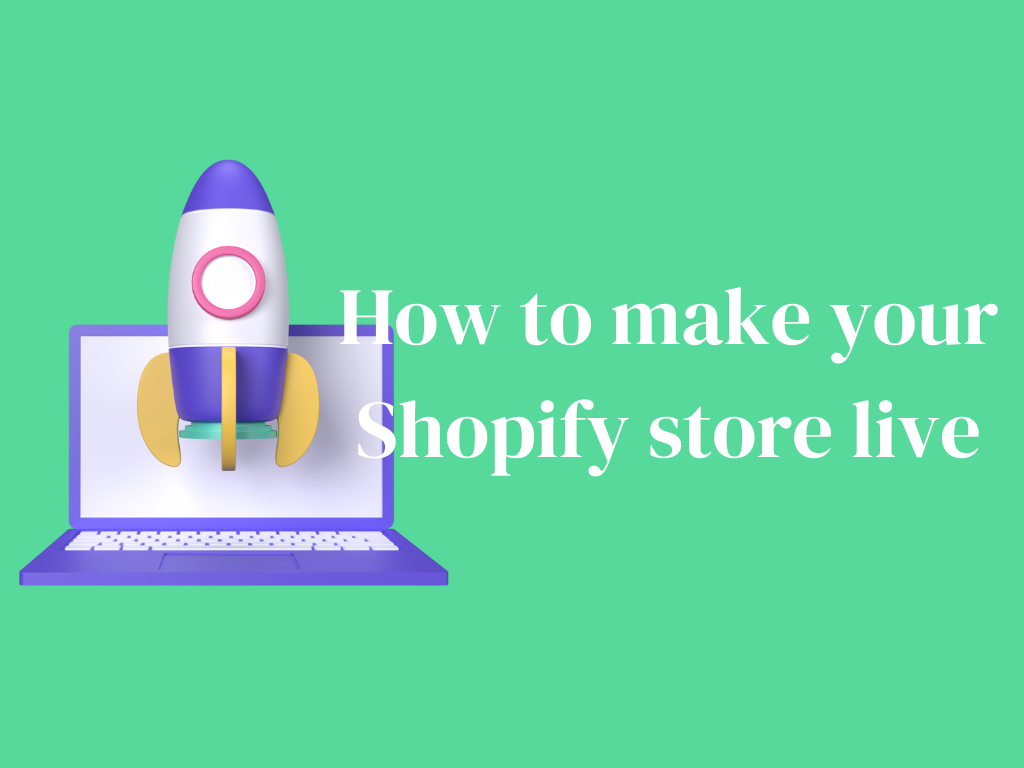
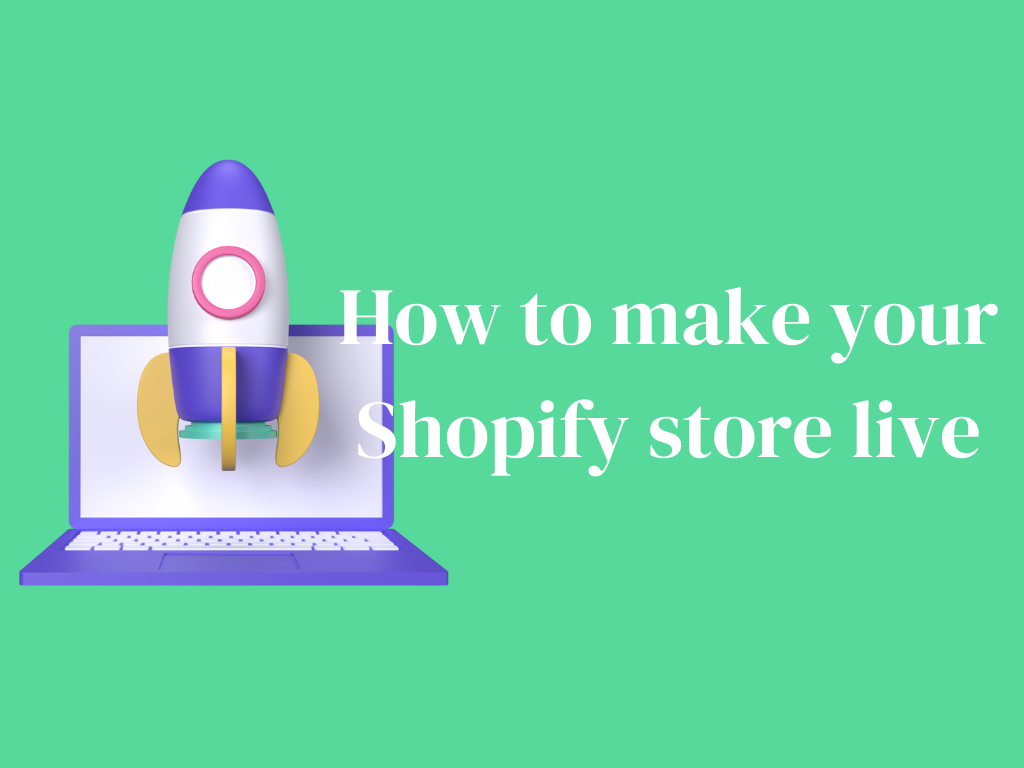
To make your Shopify store live on a domain:
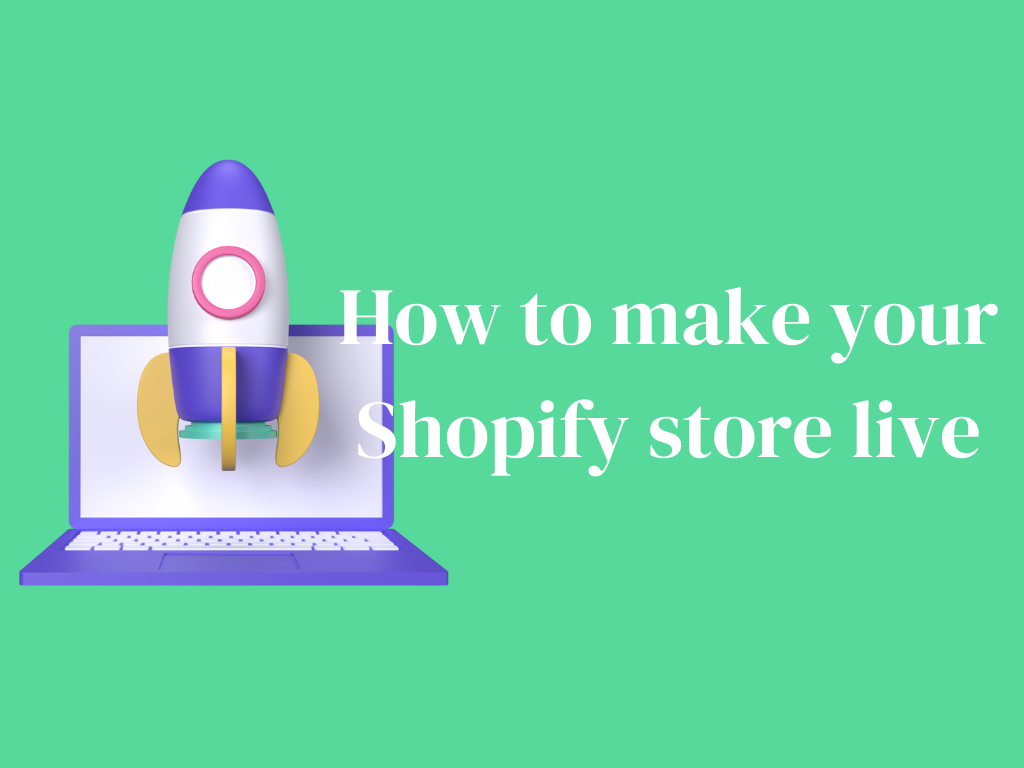
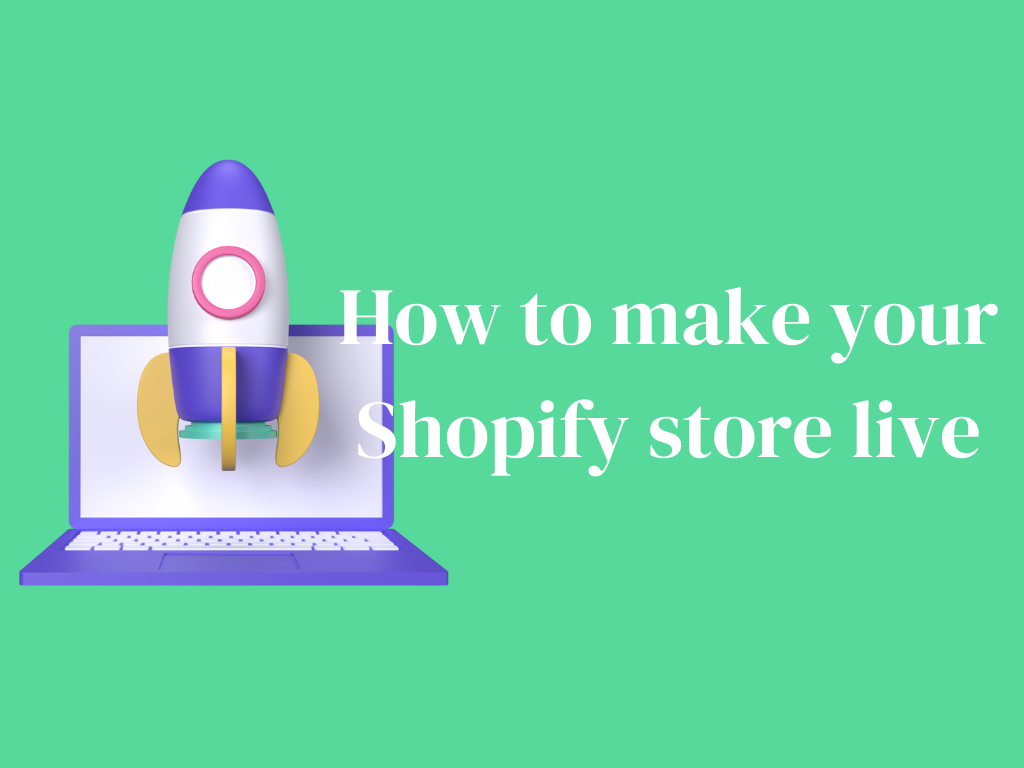
This guide will take you through the complete process on how to make Shopify store live so that you’re not only able to immigrate effectively and within a short period of time, but also achieve a successful migration where all your traffic from the old site is redirected to the new one.
You need to make sure the Shopify account is set up. You can sign up for their free trial if you haven’t already. You’ll receive an email with a URL to get started. You’ll then be directed to the “Shopify admin dashboard,” which will allow you to manage your store.
You will have to decide on a domain name before launching your store. Shopify will let you register a new domain name or use an existing one.
If you already own a domain name, go to “Sales Channels” in the sidebar menu. Then go to “Domains” and then “Connect existing domain“.
1) Once you’ve got your domain, head over to the domains settings page in your Shopify admin to add or connect your domain.
2)If you purchased a domain from Shopify, it should already be connected.
3) If your domain is hosted with a registrar, you need to make an additional step to point the www CNAME that your registrar issued to your Shopify store. Usually, you have to replace that www CNAME record that your registrar issued to you with your store URL, something like storename.myshopify.com.
4) The a record should point to the IP address 23.227.38.32. This is essential for the whole thing to work correctly.
To check that your domain is enabling correctly, log back into the settings page for your domain in the Shopify admin – your domain should be listed there as verified; if not, refer back to the DNS zone settings of your domain registrar.
You can also keep your store password-protected while you’re setting everything up. Go to your Shopify admin and “online store preferences“. There, you’ll find the option to set a storefront password. This feature is great for restricting access to your store while you finish setting things up.
Finally, go to sales channels in your Shopify admin, where you can manage different sales channels, such as your Facebook store, Instagram shop, eBay, Amazon, and so on. Make sure that the main domain that you added is selected as the primary domain. Traffic to this domain will go there.
You’ll need to have something for your store to actually process orders, though. Back in your admin panel, under Settings, choose Shopify Payments. You can turn on Shopify Payments to accept credit cards directly. You’ll have to provide some details about your business and your bank in order to get set up.
After verifying that everything is set up properly and running through at least one test order, it is finally time to make your store live. If you have entered a “storefront password,” navigate back to “online store preferences” in the User tab and remove the “storefront password protection” to make the store fully public.
After removing the password, make sure to click save to apply your changes.
If you now have a live Shopify store, you want to send all traffic from your old website to the new one. Start to use your existing marketing channels to let people know your store is live. Add links to social media channels, blast out emails, or invest in some paid advertising.
SEO: While these activities aren’t usually crucial for established brands, make sure your store can be discovered by your target customers via organic search results. So be sure to include relevant keywords in your product titles, descriptions and meta-tags.
Shopify Theme Store: The Shopify theme store makes it easy to customize your store layout. Use an existing theme or customize your own with the help of Shopify’s expert designers.
Analytics: Turn on analytics to track visitors and purchases. This will give you feedback about who your customers are and what’s going to get them into your store.
Conclusion
For launching online stores with Shopify, live Shopify store is something we should plan to build. By following the steps below, we should be able to publish our live Shopify store easily. Remember, it takes more than making a Shopify store live, but managing and marketing it once it is live that matters the most. Good luck!
Read more: “ How to transfer domain from Squarespace to Shopify “