Physical Address
304 North Cardinal St.
Dorchester Center, MA 02124
Physical Address
304 North Cardinal St.
Dorchester Center, MA 02124
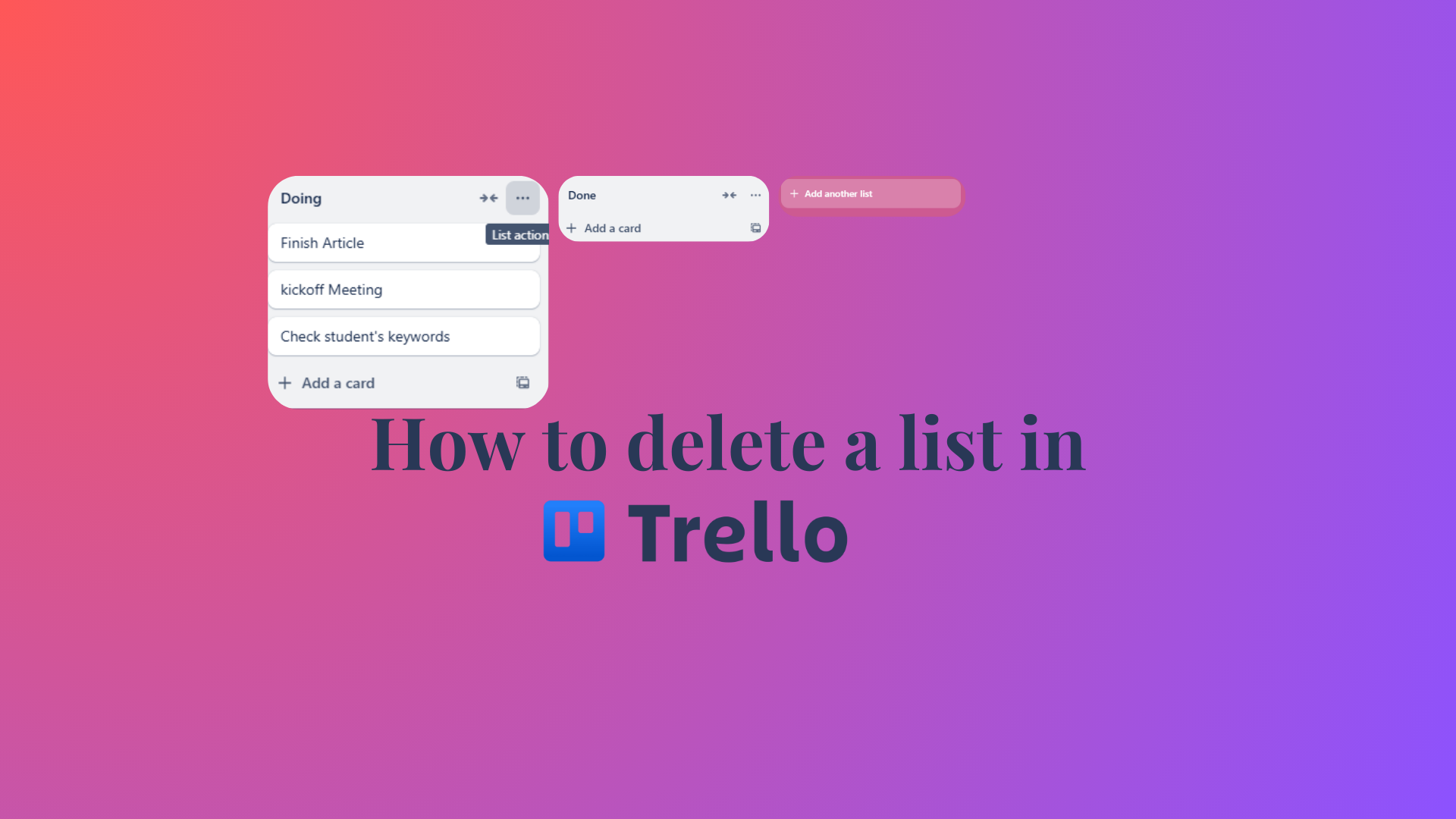
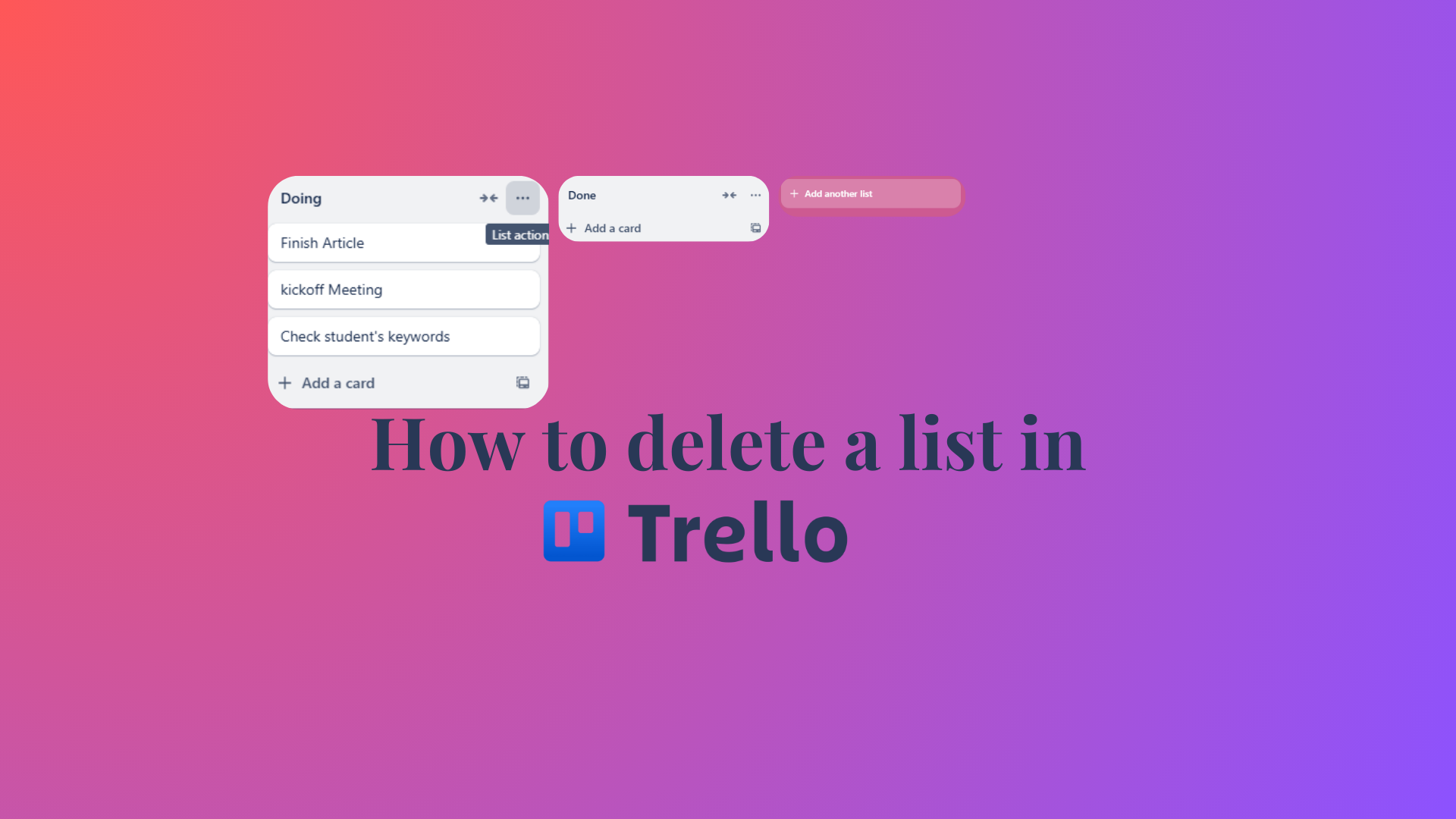
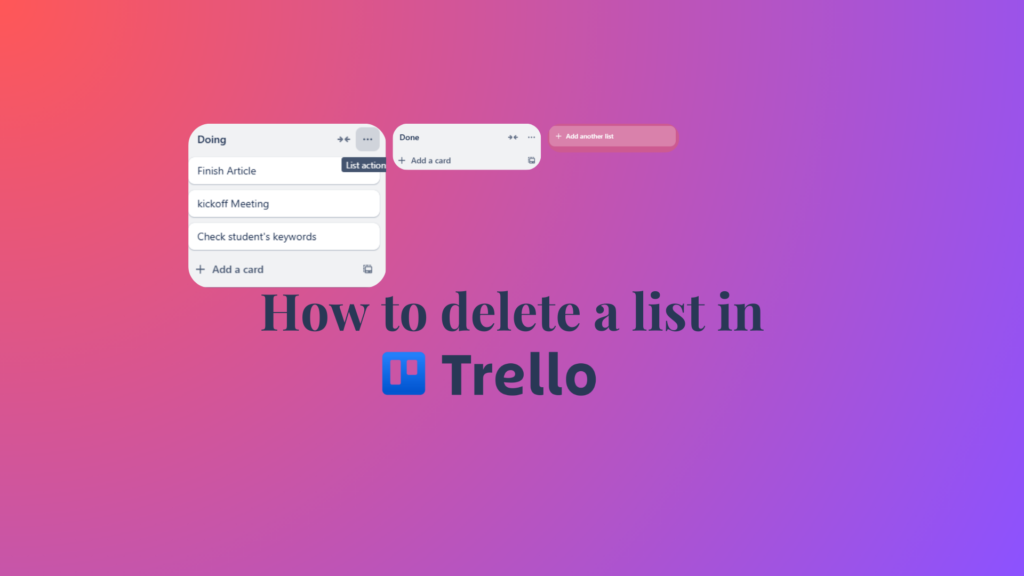
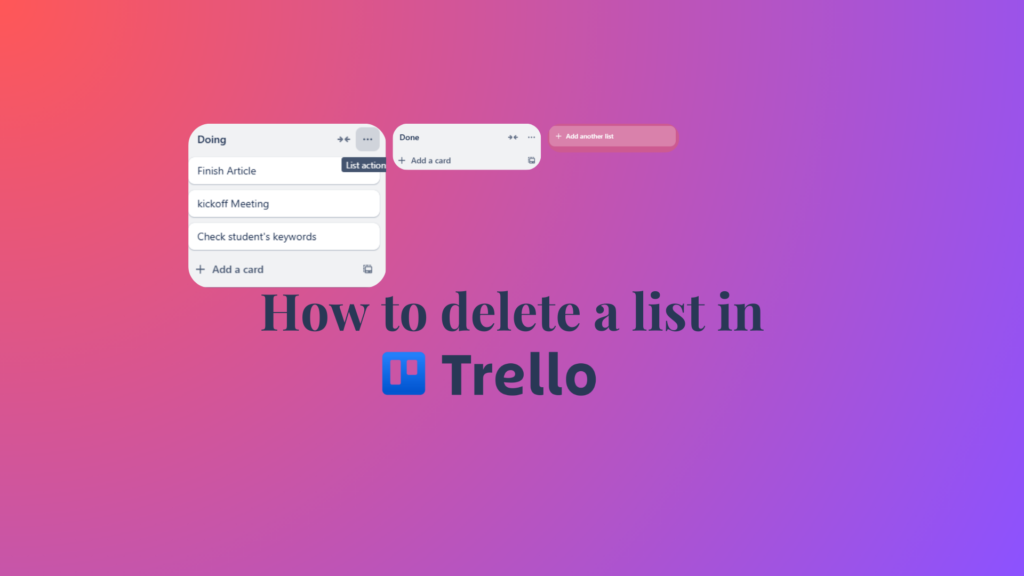
If you want to keep your Trello board organized and free of the clutter that can make you feel overwhelmed, there’s no reason to hold on to finished task lists and unnecessary items.
Streamlining your Board by removing outdated or irrelevant tasks helps create a clear, focused workspace, making it easier to stay on track.
Trello does not offer a direct way to delete lists. You have to archive the list from the Board and then permanently delete the lists from archived items.
You can recover your lists and the cards it contains from the archived items on the board menu. However, note that once you permanently delete a list, there is no way to recover it; the list and all of its cards will be gone.
Here’s an easy tutorial on how to Delete a Trello list:
Here are some photos showing how to archive a list in Trello.
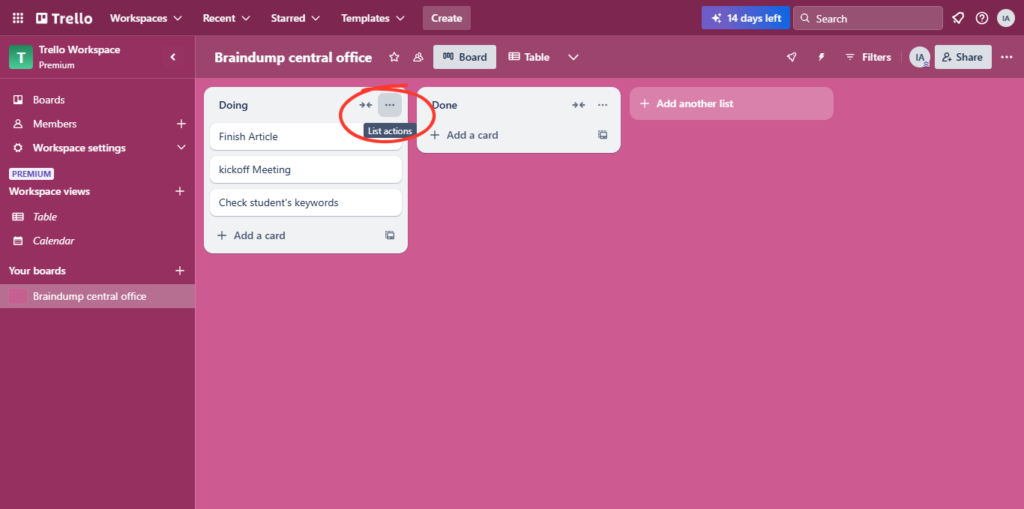
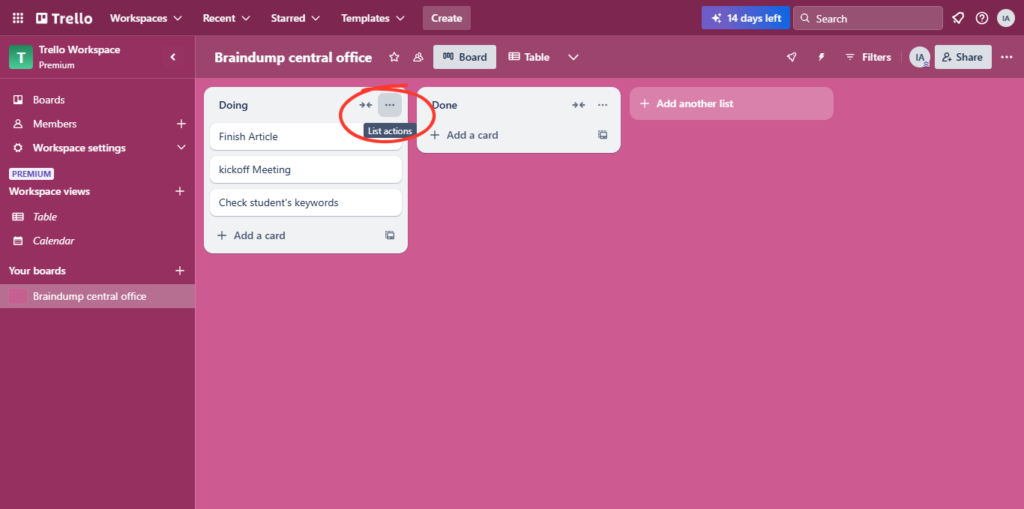
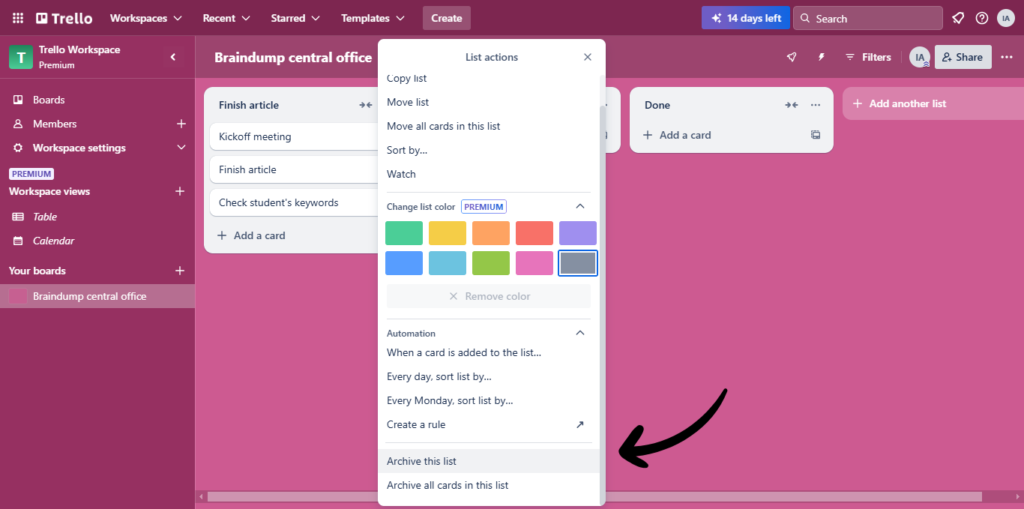
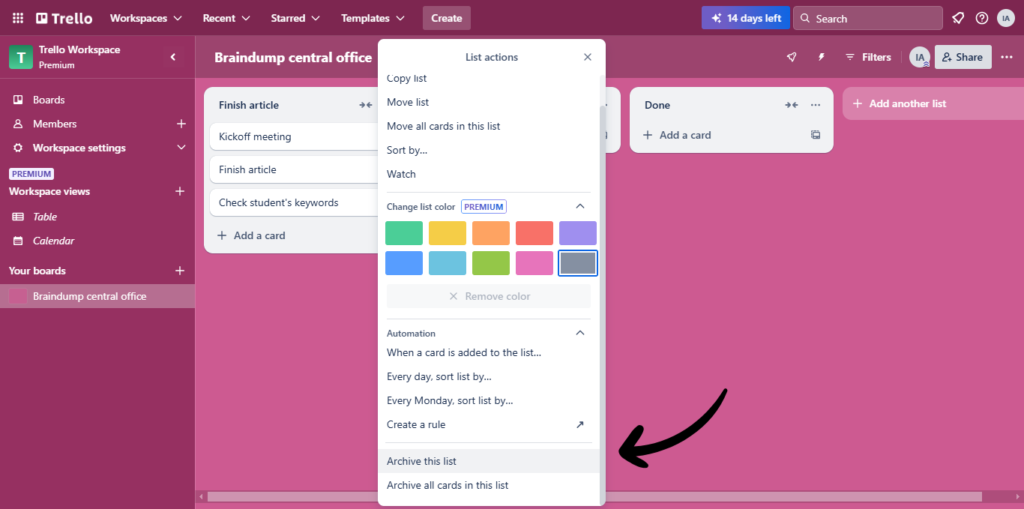
This will unarchive the archived list in Trello.
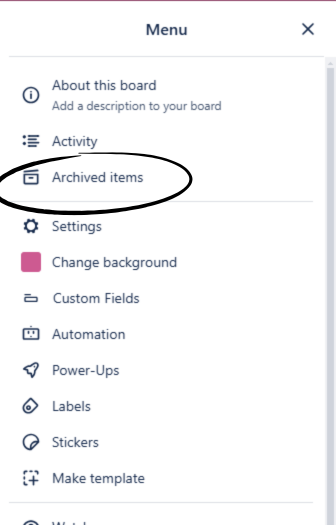
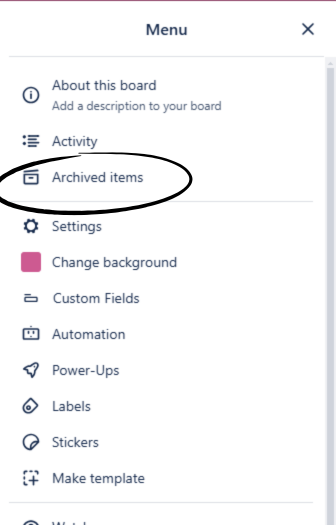
This will send your list back to your Board if you ever need them. Besides the “Send to board” There is a delete option.
As you can see, you cannot delete a list in Trello unless you’ve archived it first. Once you select permanently delete, Trello will delete lists and cards associated with the list. There is no way to undo it.
This will permanently delete your Trello list.
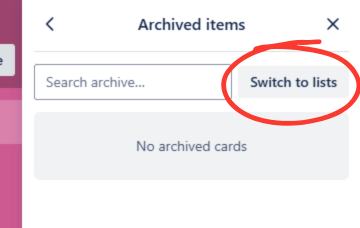
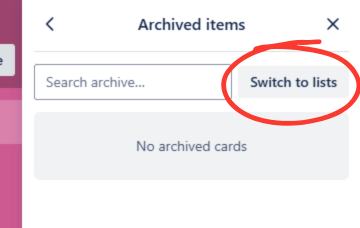
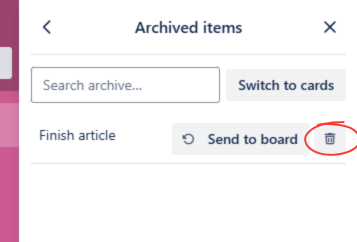
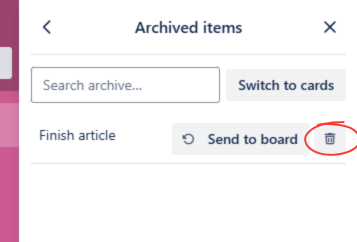
Learn more: How to delete cards in Trello.
To delete an old checklist in Trello, follow these steps:
Once you’ve done this, the checklist will be permanently removed from the card.
Note: You cannot recover a deleted checklist, so make sure you no longer need it before deleting it.
To delete a board in Trello, follow these steps:
Note: Deleting a board is permanent and cannot be undone, so make sure you really want to delete the Board before proceeding.
Read More: Best AI task managers in 2024.