Physical Address
304 North Cardinal St.
Dorchester Center, MA 02124
Physical Address
304 North Cardinal St.
Dorchester Center, MA 02124
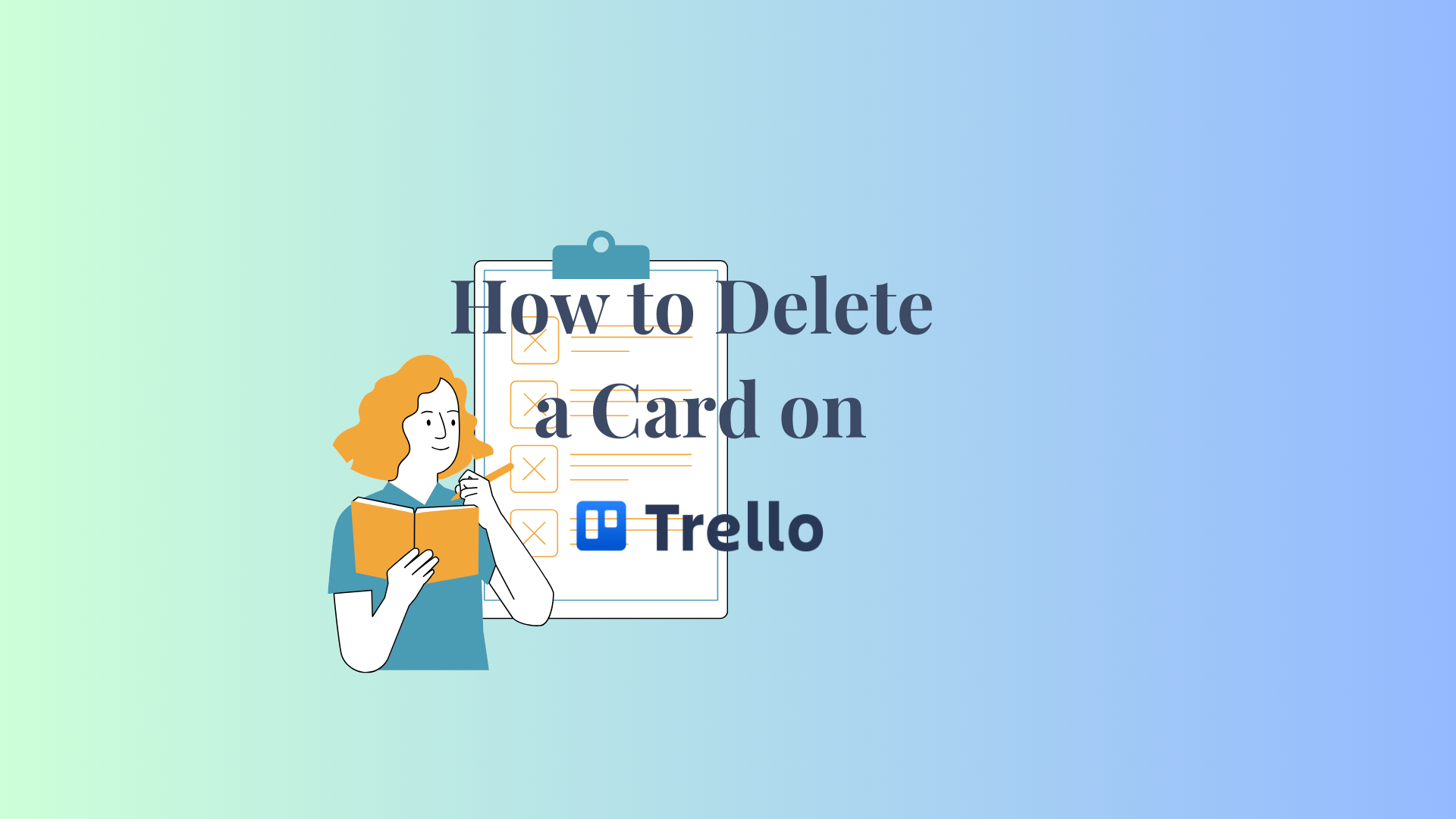
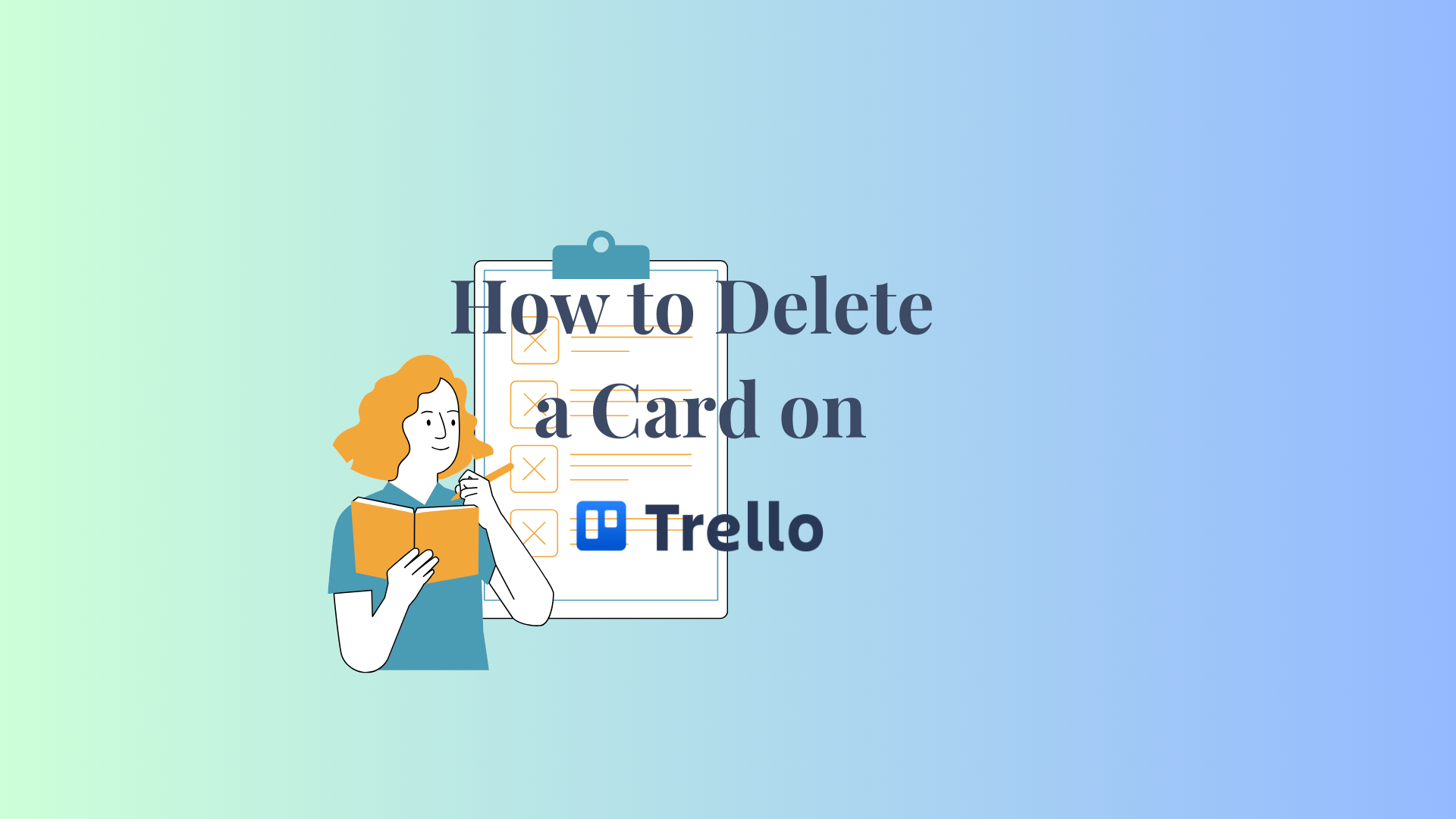
If you don’t need a Trello card anymore and want to delete it, you may have noticed there’s no direct option called “delete.”
The “delete” option only appears once you’ve archived the card first. Open the Trello card, click ‘Archive‘ at the bottom, and then select ‘Delete.’
That is because deleting a Trello card is permanent, you cannot recover a Trello card after deleting it. So Trello insists on archiving the card first so that you can retrieve it later.
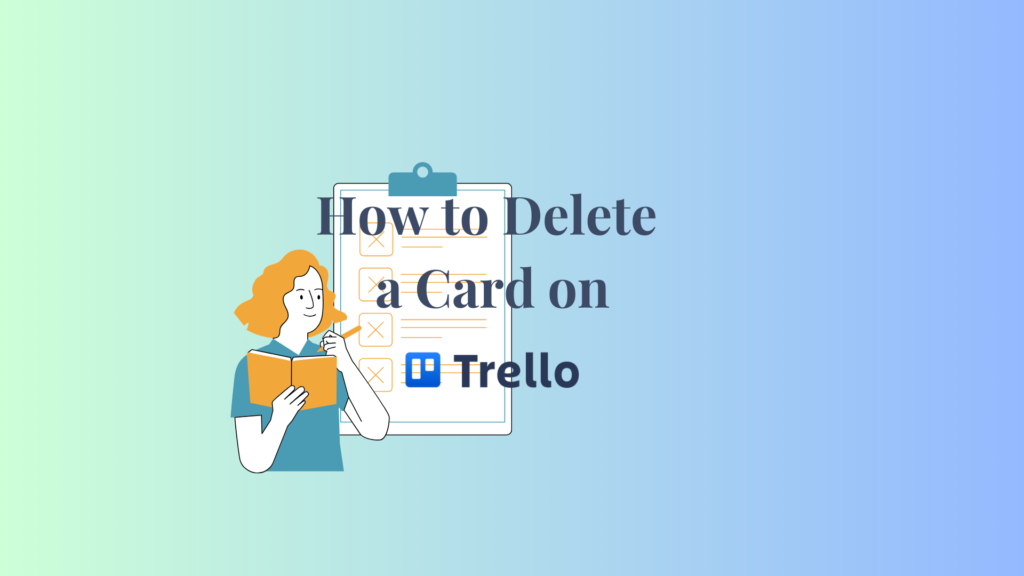
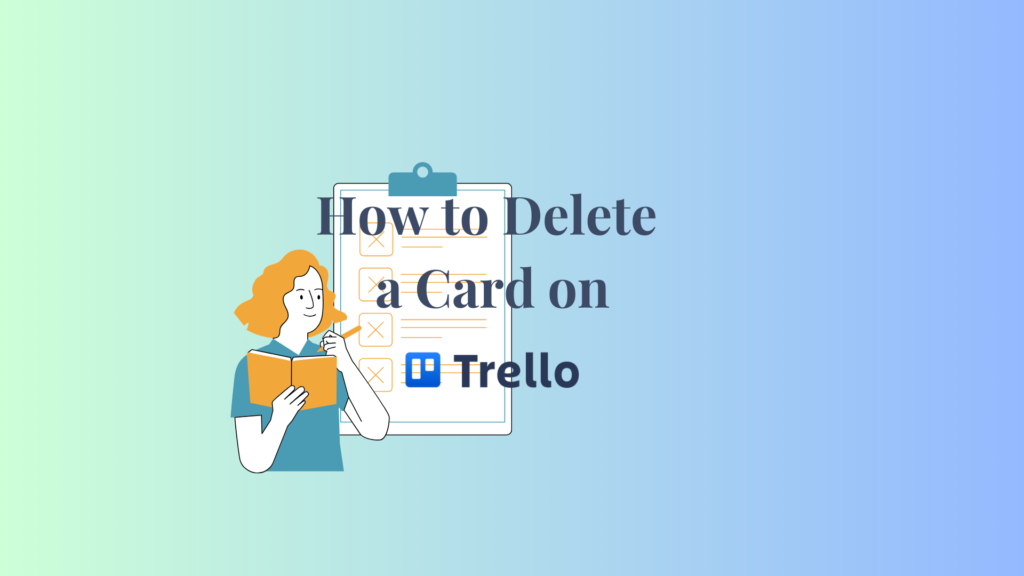
Below is a detailed step-by-step guide on how to Delete a Card, as well as how to find the archived cards and unarchive them in Trello.
First, log in to your Trello account and navigate to the board where the card you want to delete is. After that, find the list that contains the card you want to remove.
Click on the card that you want to delete. This will open the card and display its details, including descriptions, attachments, and other relevant information.
I selected a card to delete from the “done” section on my Trello board.
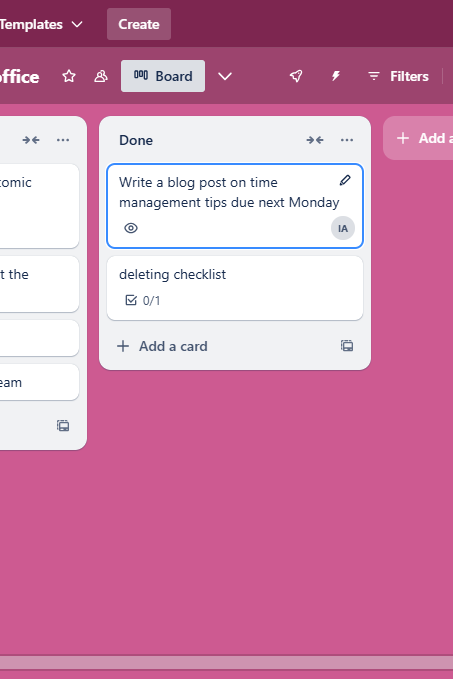
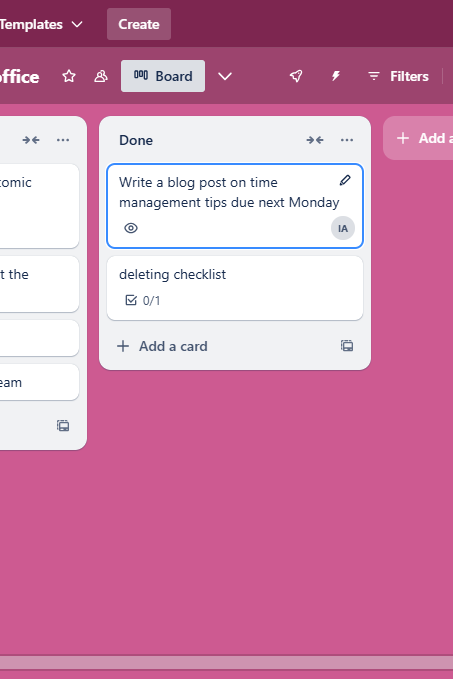
Scroll down to find the “Archive” option. While this is not a deletion action, archiving can be helpful if you’re unsure about permanently deleting the card. Archiving removes the card from your board but allows you to retrieve it later if needed.
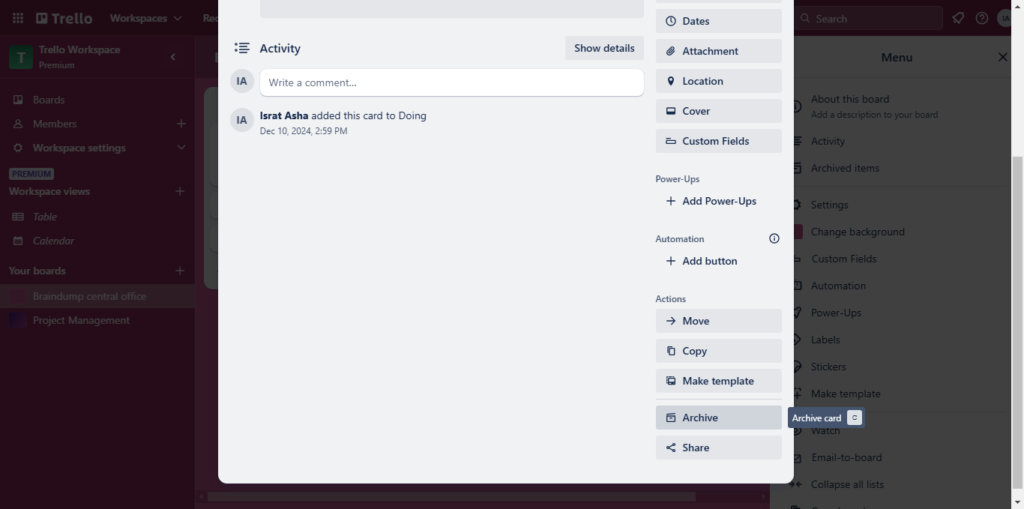
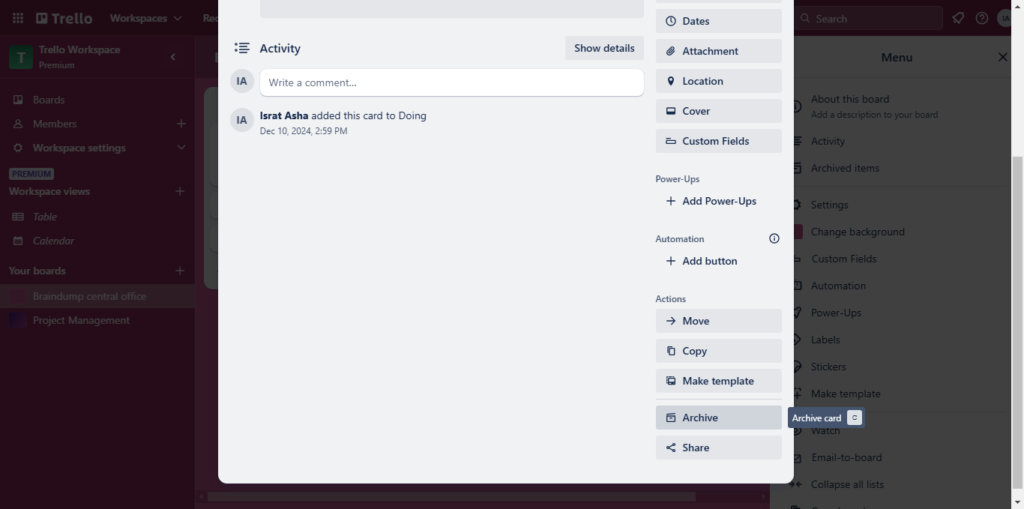
Trello also lets you archive cards by using keyboard shortcuts. Simply hover over the card and click “C” on your keyboard. This will send your card to the archived item list.
If you prefer to delete the card completely and permanently, select “Delete.”
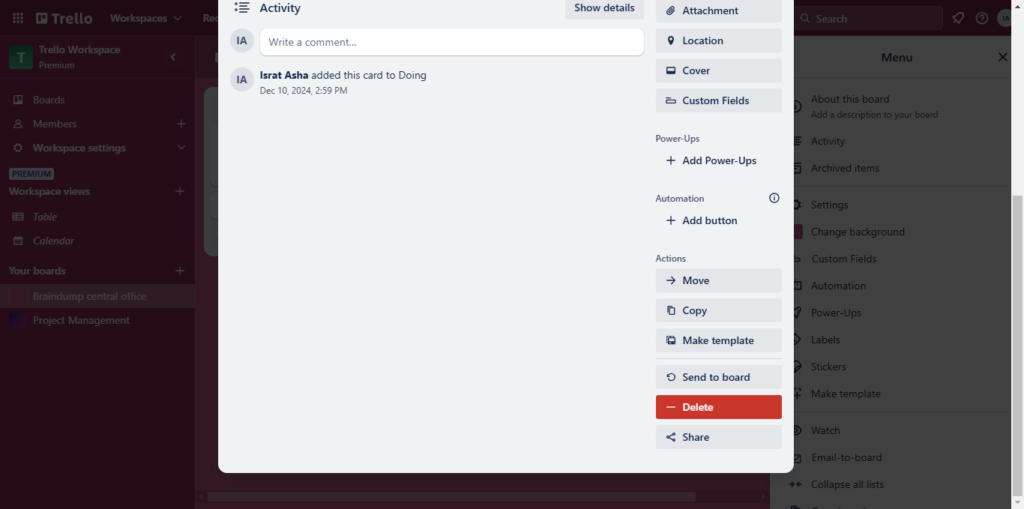
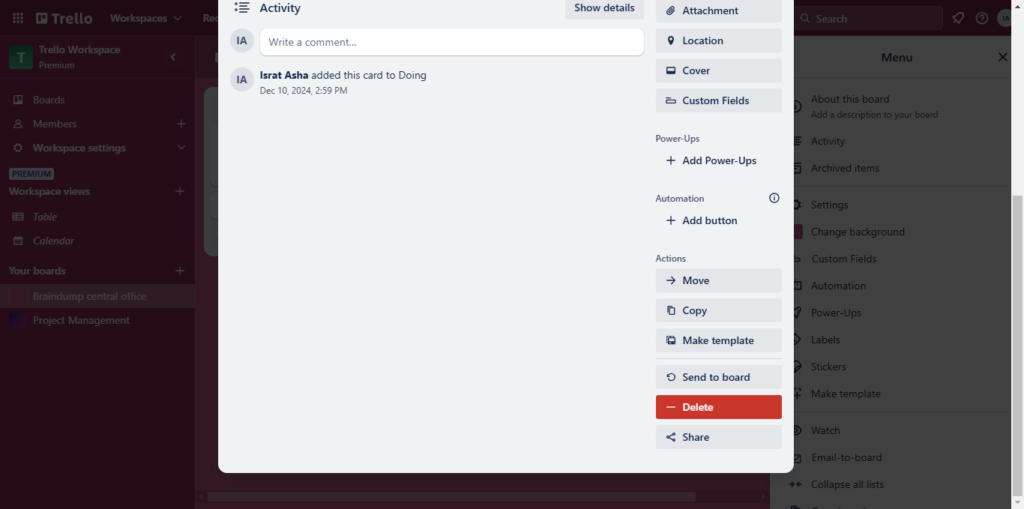
When you select the Delete option, Trello will prompt you to confirm the deletion. This step makes sure that you don’t delete a card accidentally.
If you’re sure you want to delete the card, click Delete again to confirm.
Once you confirm, the card will be permanently deleted from your Trello board. This action is irreversible, so make sure to double-check that you no longer need the card’s information.
So, how do you find the archived cards in Trello and unarchive those cards when you need them? To unarchive the cards, Go to the board’s menu in the top right corner. The board menu button looks like this (…): click on “Archived items,” then click on “send to board option” below the card you want to unarchive.
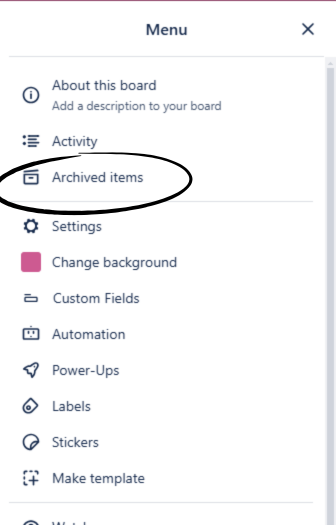
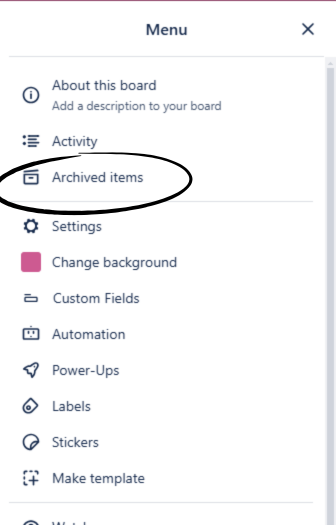


From this section you can also choose to delete a Trello list or unarchive them by simply clicking on “Switch to list” to find the archived lists.
Trello offers a shortcut way to delete cards in just two clicks. You can use the Card Delete Power-Up to save your precious time. This power-up is also free to use.
Learn more: How to delete a board in Trello.
Note that the Card Delete Power-Up can only be used on one board at a time.