Physical Address
304 North Cardinal St.
Dorchester Center, MA 02124
Physical Address
304 North Cardinal St.
Dorchester Center, MA 02124
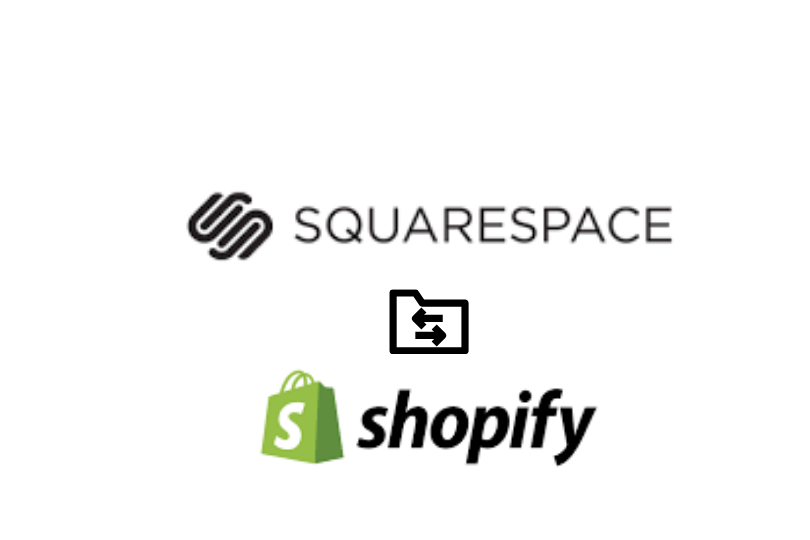
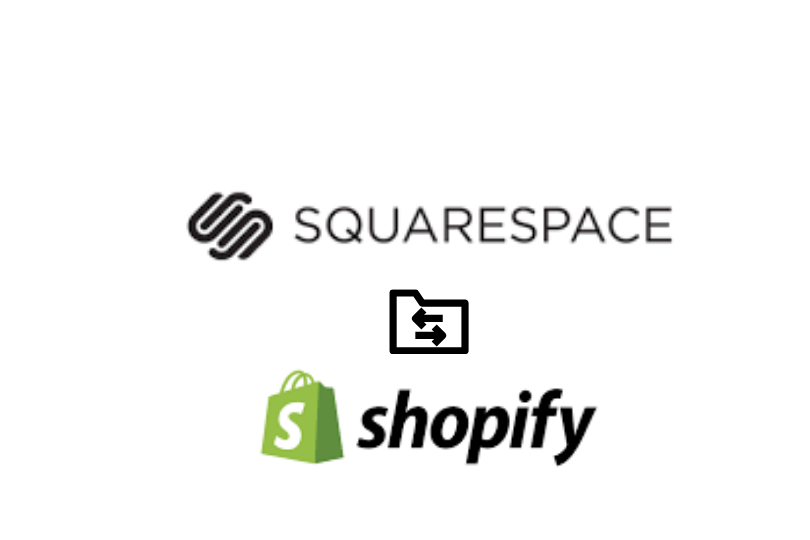
Switching your domain from Squarespace to Shopify is a wise decision that can help improve the way your business works online. With Shopify, you would gain access to a comprehensive e-commerce setup that includes tools targeted to improve sales as well as customer experience.
You can transfer your domain from Squarespace to Shopify by following these steps. 1) Unlock Your domain in Squarespace 2) get EPP code 3) Enter EPP code in Shopify 4) Set domain as primary
This article guides you on how to transfer domain from Squarespace to Shopify step by step, making the transition easier in the process.
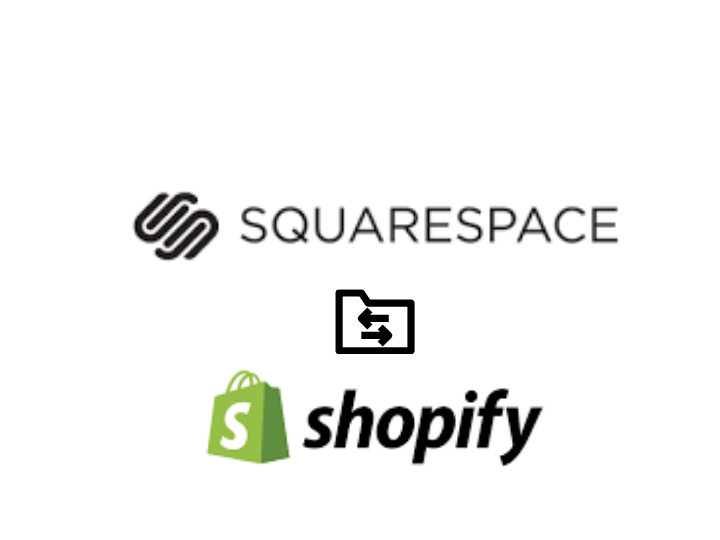
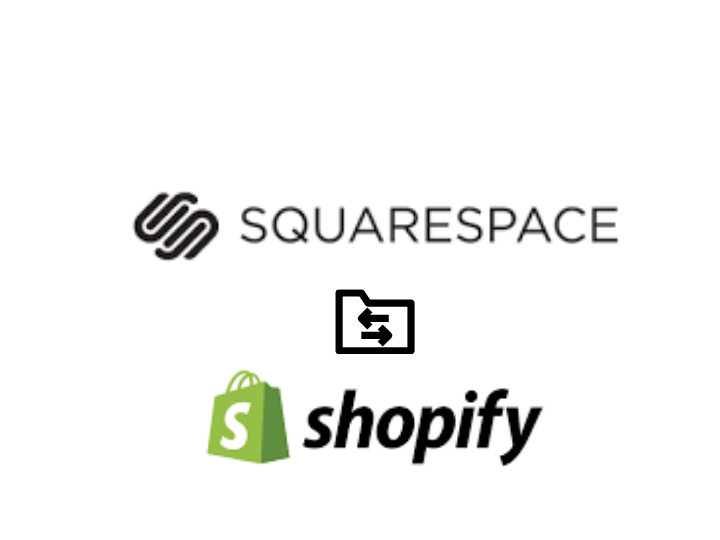
Before we get to the technical instructions, it’s useful to explain why migrating your domain to Shopify can be a good idea:
E-commerce Features: Shopify is built with e-commerce in mind. Every tool, from creating orders to processing payments, has been chosen with e-commerce in mind.
Fully customizable themes: You can choose from hundreds of professional, fully customizable themes designed to help you create your perfect online store.
Scalability: Shopify grows with your business, offering solutions for businesses of all sizes.
24/7 Support: Shopify provides round-the-clock support to assist you whenever you need it.
Now, let’s get started with the transfer process.
Before initiating the transfer, you need to prepare your domain on Squarespace. Here’s how:
A domain transfer needs an authorization code (also known as an EPP code).
With access to your domain and your authorization code, it’s time to start the transfer to Shopify.
Once the transfer has begun, you’ll have to go back to your domain settings on Shopify to make sure everything will work.
And, if you hosted email with your domain (via Squarespace), you’ll need to set up email forwarding after you have migrated to Shopify.
Sealing the transaction means checking and confirming the transfer and checking that all the settings are right.
Wait for Completion
Quick check: This transfer process can take up to seven days. In the meantime, you won’t experience any downtime (as long as you did the steps above correctly). Your domain’s DNS settings will forward you to Squarespace until the transfer is complete.
Once the transfer is complete, you should test your new domain setup on Shopify.
You can run into a few problems, though, when transferring a domain. Here are some examples of how to fix them. There are a few problems that do come up occasionally when transferring a domain:
You cannot transfer your domain from squarespace to shopify. So now, if you want to further optimize your online business with additional e-commerce functions, you will need to migrate your website. Migrating your domain is of crucial importance. If you have not properly organized it, your business will come to a standstill. The migration process manages to solve your e-commerce business problems from many aspects.
Learn how to transfer your domain from GoDaddy to Bluehost.